Zoom
TheBooking integrates with Zoom, a popular video conferencing platform. With this integration, you can schedule and create virtual meetings, consultations, or online events.
Please note that to successfully integrate with Zoom, you'll need an active Zoom account. If you haven't done so already, make sure to sign up for a Zoom account
How to activate Zoom integration
To activate Zoom integration you just need to provide the API Keys in Settings > Zoom.
When the integration is active, the system will automatically create a Zoom meeting after a reservation for a Service that is configured to do so.
How to get Zoom API keys
Those are the steps to obtain API Keys from your Zoom account:
Go to Zoom "App Marketplace"
Log in using your Zoom account
Select Build App from the Develop dropdown menu
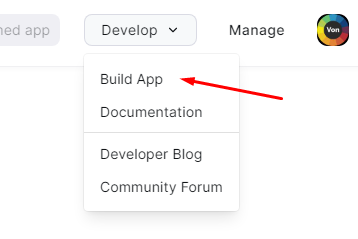
Then you need to choose the Server-to-Server oAuth and click on
Create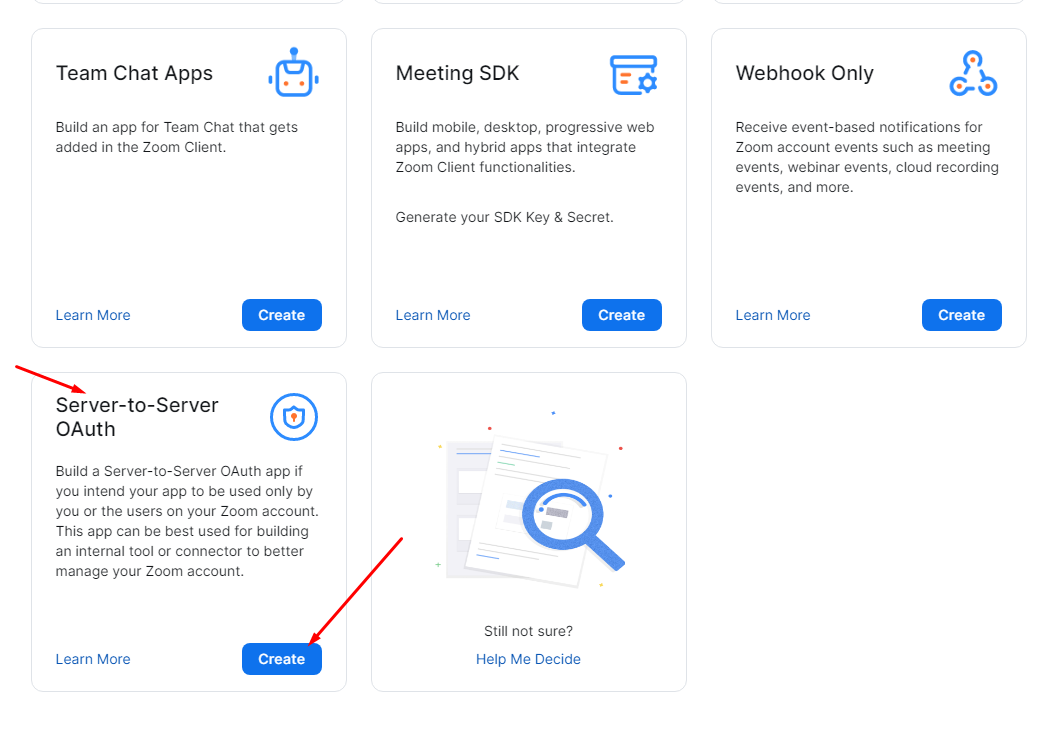
Provide a name for the app and continue
Take a note of the API keys as you have to paste them back to TheBooking at the end of the configuration process. Then
Continue.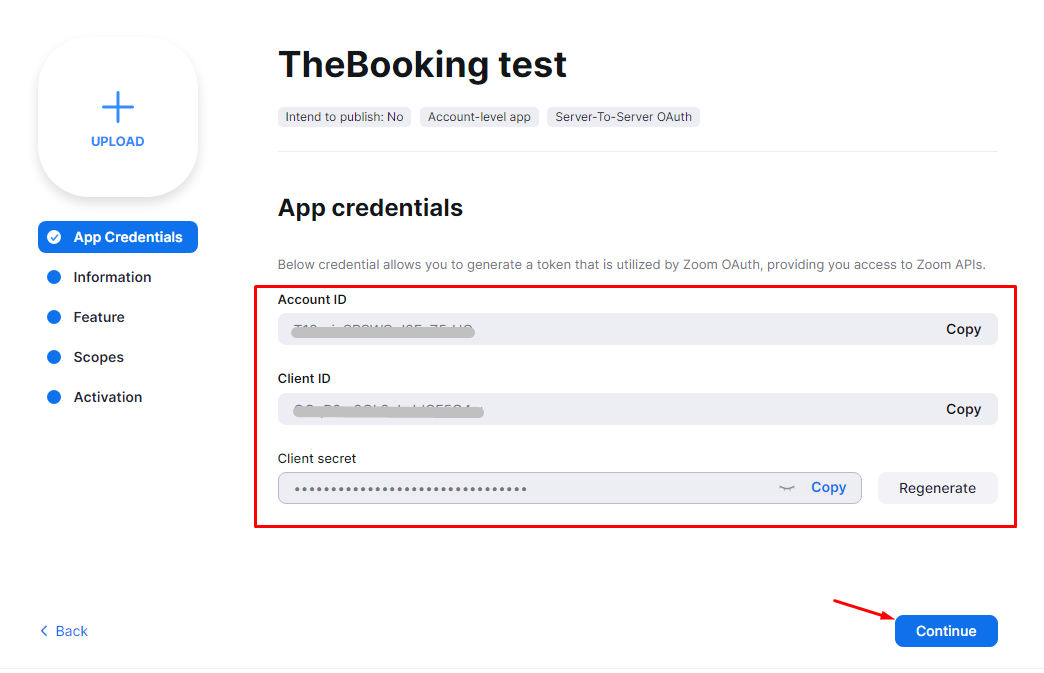
Provide a description, a company name, a developer name and email address, then
Continue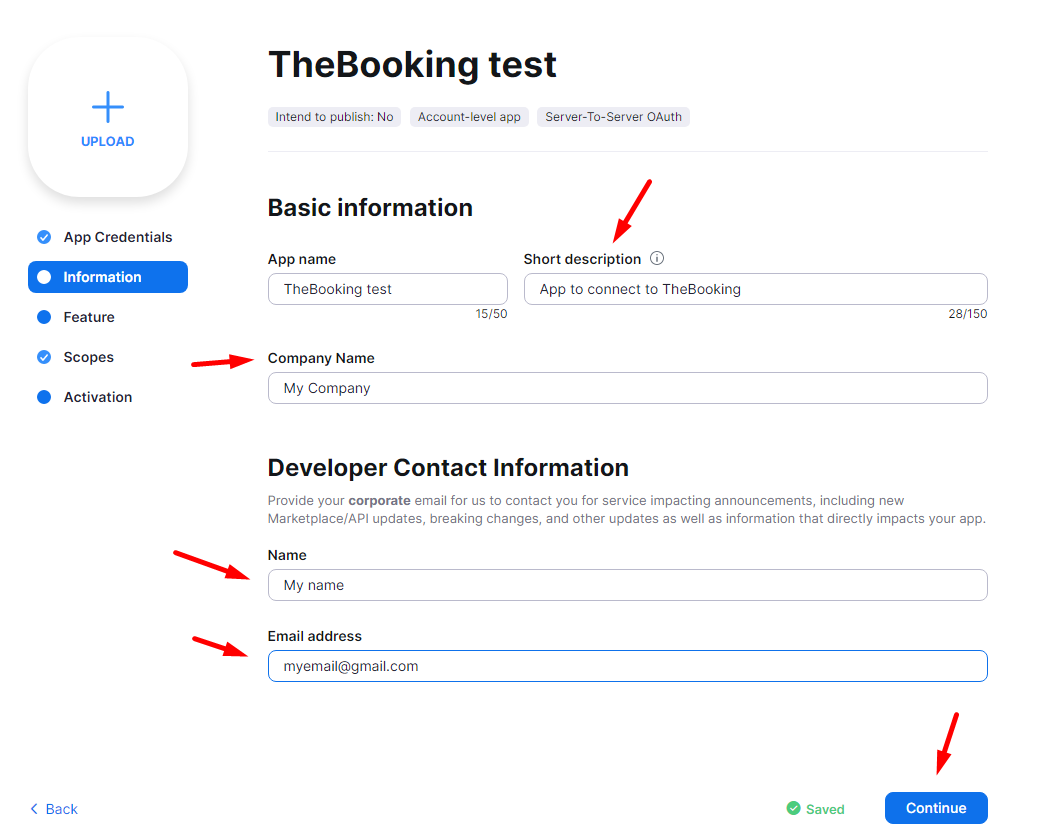
In the Feature step, just
ContinueIn the Scopes step, click
Add Scopes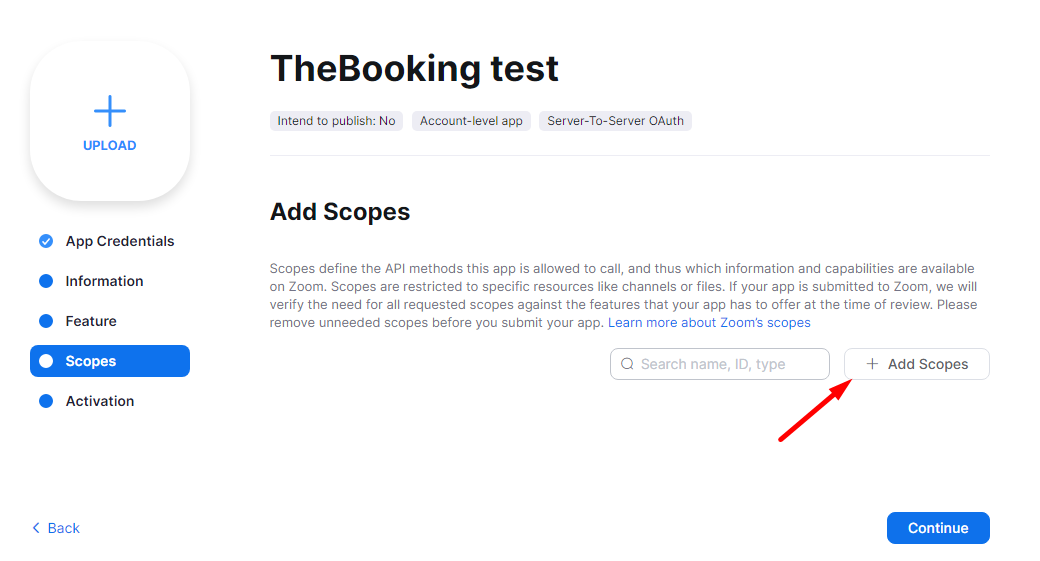
Select the following scopes:
- View and manage all user meetings
- View users information and manage users
then click
Doneand then againContinue.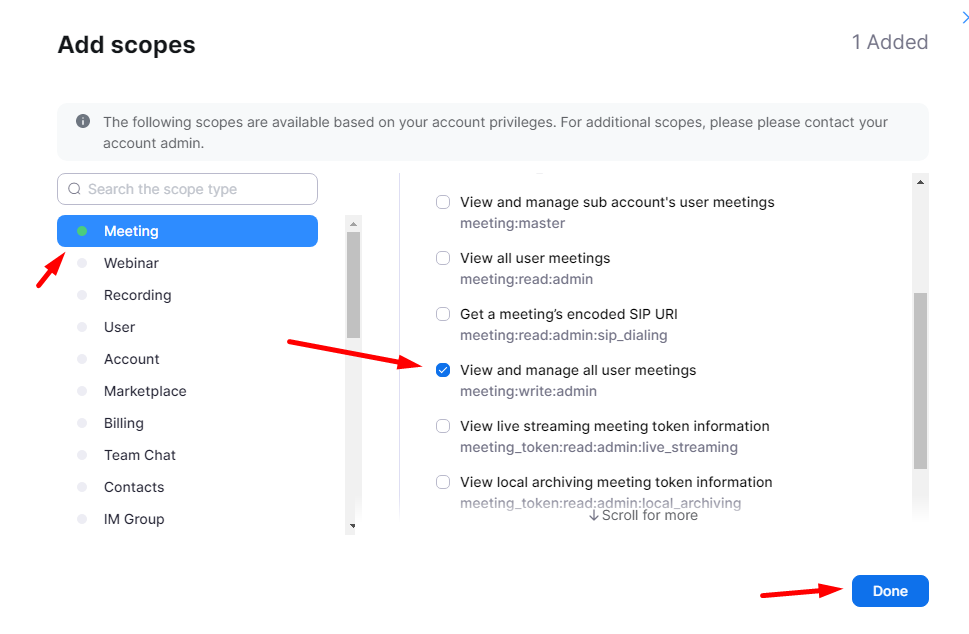
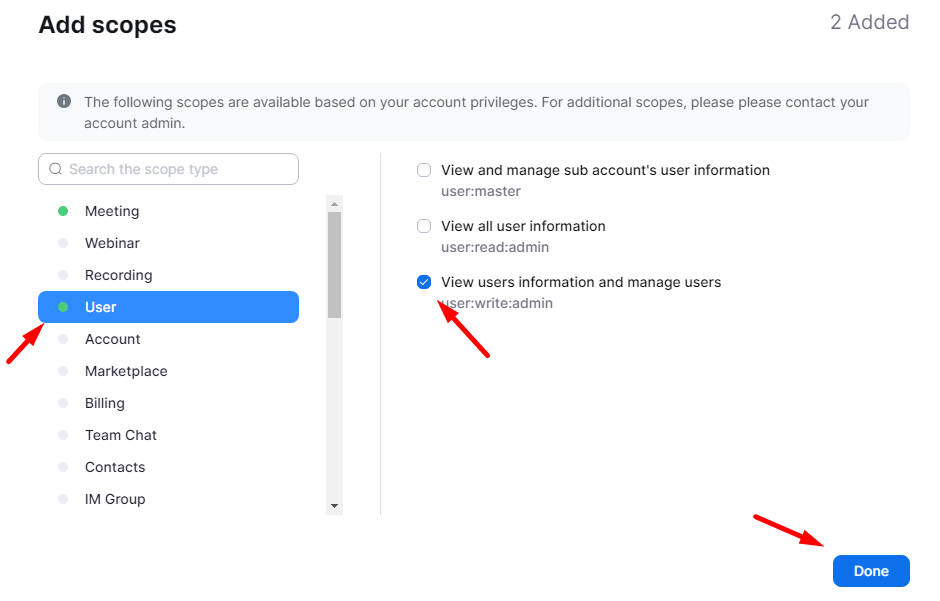
Activate your app
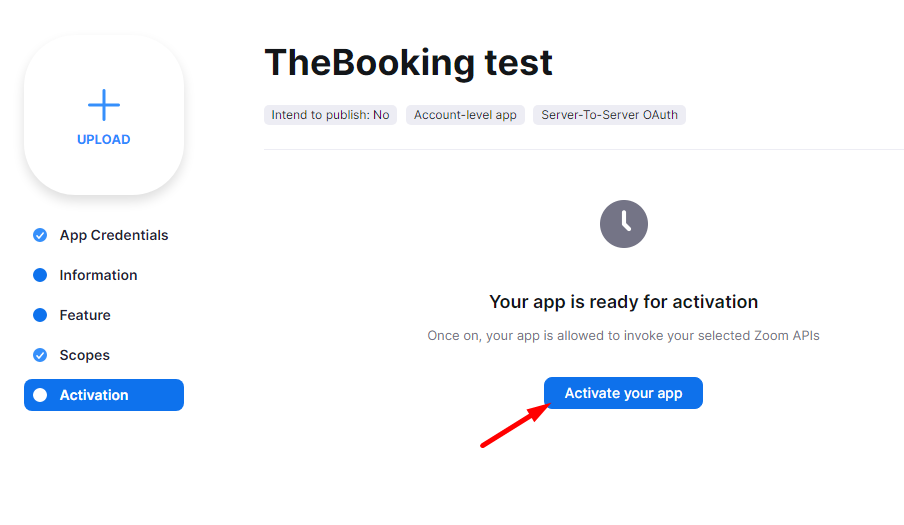
Copy the Client ID, Client Secret and Account ID from Step 6 into TheBooking > Settings > Zoom and save them.
Activating the meeting creation
To enable the creation of Zoom meetings after a reservation has taken place, you'll need to activate the service-specific setting within the plugin. This setting allows you to customize the behavior for each service, ensuring that a Zoom meeting is automatically created and associated with the respective reservation.
To activate the service-specific Zoom meeting creation setting, follow these steps:
Navigate the Services section and locate the desired service.
Open the service settings panel.
Enable Create a Zoom meeting under the General tab.
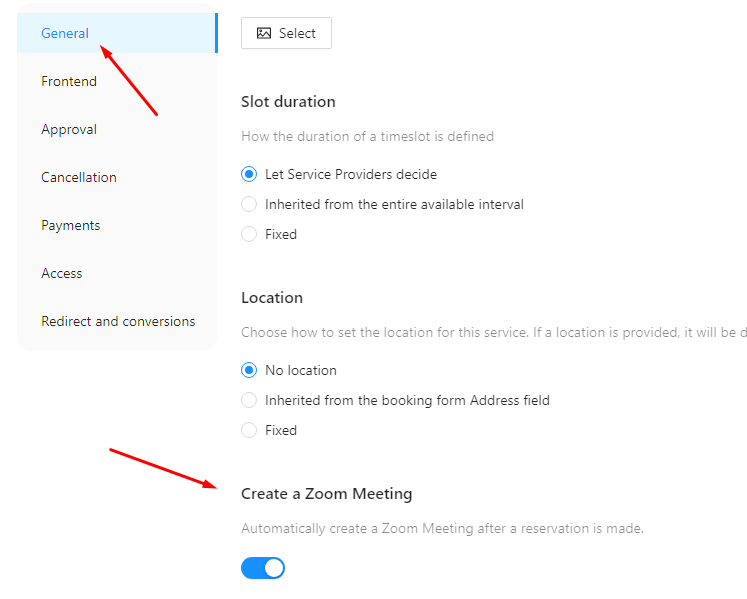
Once you have activated this setting, the plugin will automatically generate a unique Zoom meeting link for each reservation made for the specific service. This link will be provided to the customer, allowing them to join the virtual meeting at the scheduled time.