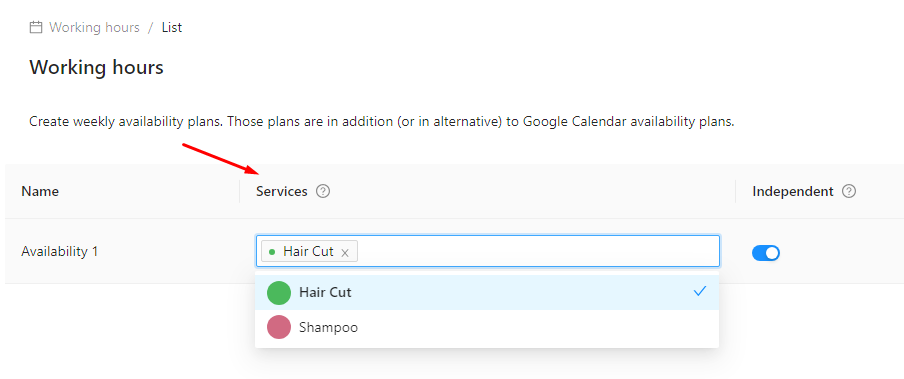Availability
Ensuring accurate availability for your services is crucial to managing reservations effectively.
To cater to various business needs, TheBooking offers flexible options for setting availability. Whether you operate on fixed schedules, have varying time slots, or require custom availability rules, you can configure the availability settings to suit your specific requirements.
There are two ways to provide availability:
- Google Calendar 3-way
✔️ Unprecedented flexibility
✔️ Manage availability without visiting the plugin backend
✖️ Requires Google Calendar - Working Hours planner
✔️ Doesn't require Google Calendar
✖️ Limited flexibility
✖️ Need access to the plugin backend to modify the schedule
Historically, this plugin is specialized in the first - only recently we introduced a Working Hours planner to accommodate those who don't want to use Google Calendar for this task.
Depending on your business requirements, you can choose to utilize either the conventional availability plans or the advanced Google Calendar 3-way integration mode, or even use both in combination, allowing you to tailor your availability management to best suit your needs.
In case you have multiple Service Providers, keep in mind that the availability plan is tied to the current WordPress user. So each provider is responsible to plan its own availability.
1. Google Calendar 3-way
TheBooking offers a unique and powerful feature called Google Calendar 3-way integration. This mode leverages the capabilities of Google Calendar to provide a flexible and dynamic way of managing availability. With this integration, you can convert your Google Calendar events into available times for booking.
To help you make the most of this feature, visit the dedicated chapter that provides detailed instructions and guidance on setting up the Google Calendar 3-way integration.
2. Working Hours Planner
The plugin also offers a conventional method to manage availability through the use of availability plans (working hours). You can create weekly availability plans that define the time slots during which your services are available for booking.
This approach is suitable for businesses with consistent operating hours or those that require a straightforward way to define their service availability.
Each availability plan can be associated with one or more services, allowing you to tailor the availability settings according to your specific service offerings. For instance, if you offer different services with distinct operating hours, you can create separate availability plans for each service to reflect their respective schedules.
How to create a plan
To create an availability plan, follow these steps:
- Go to Availability > Working Hours
- Click on
New plan. - Provide a name for the plan, and then create it.
A new record appears in the table.
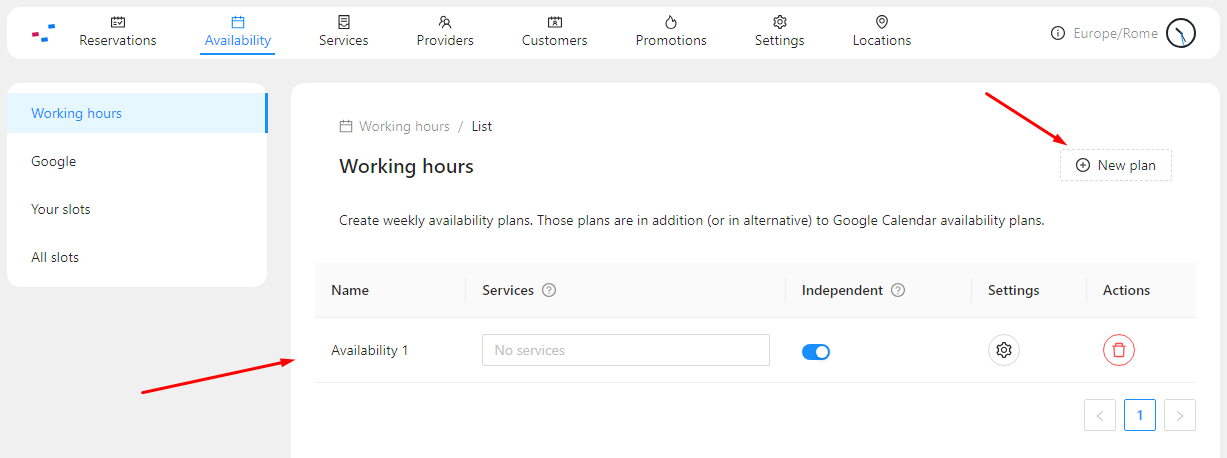
Set up available times
Click on the Settings icon to access to the weekly planner. Here, you can define the available times for each day of the week, specifying the intervals during which your services are available. Intervals can be added/removed with the plus and minus buttons to the right of each day. Scrolling down, you can also see a date picker where to specify the activity period of the plan and a calendar where you can select your day-offs.
It's important to note that the availability intervals set for a given day should not be confused with the bookable timeslots that users will see when making a reservation. The availability intervals determine the overall operating hours or windows of availability for your services on a given day. However, the actual bookable timeslots presented to users may vary based on the configured service slot duration.
The plugin intelligently divides the available time within the defined availability intervals into appropriate timeslots based on the service slot duration configuration.
Hit the Save button when done!
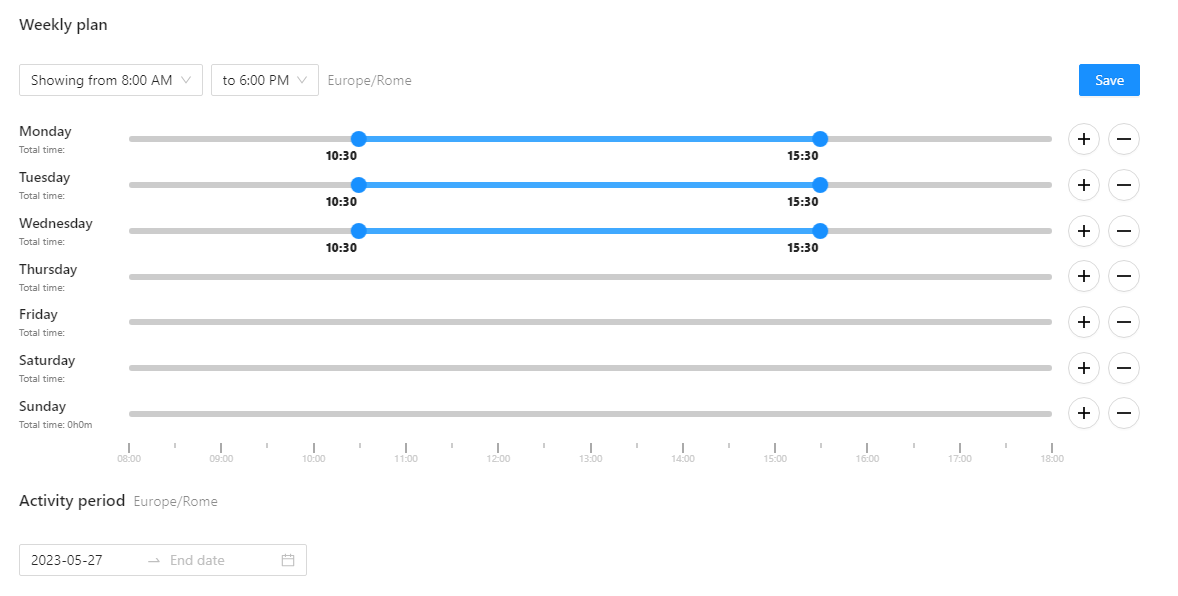
Assign services to the plan
Once you have set up the availability plan, you can associate it with the corresponding services. Under Services column you can select the services that must observe this availability plan.