Booking Workflow
Quick demonstration of the frontend booking process from the customer's perspective.
The customer's experience on your website may vary depending on the type of widget used. In this example, we have selected the Monthly Calendar widget, which is ideal for Appointment Services.
The plugin has been pre-configured with two example services, and availability has been set up for these services. This allows customers to view and book appointments based on the available time slots.
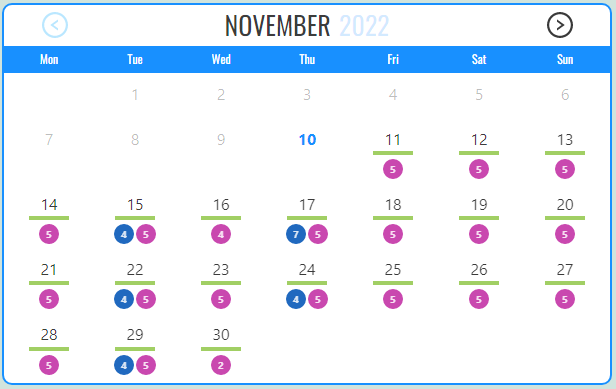
To book a service on a specific date, simply click on the desired date in the calendar. The booking process will then initiate, guiding you through each step.
If there is only one service available on the selected day, the step of selecting a service will be automatically skipped for your convenience. This streamlines the process, making it quicker and more efficient for customers.
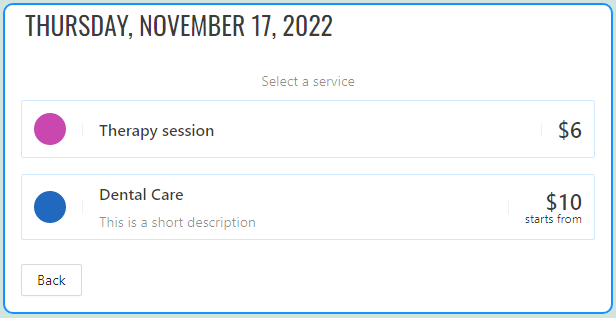
Please take note that in our example, both services have a price associated with them. It's worth mentioning that the Dental Care service has a variable price. This is due to the fact that its reservation form includes choices that can potentially increase the total price when selected. However, for the purpose of this demonstration, we won't be exploring those specific price increments.
In this scenario, we will select the Therapy Session service for booking.
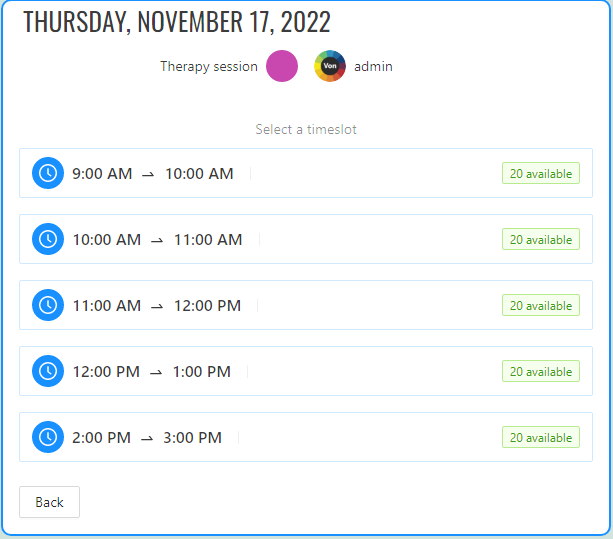
The next step is to select the desired time slot for your appointment. In our example, the system is configured to allow only one slot per reservation, meaning that you can choose only a single time slot for your booking.
The system can also be configured to allow the selection of multiple adjacent time slots, providing customers with the ability to extend the reservation duration.
This feature is particularly useful when customers need to book longer appointments or consecutive time slots. If a price is configured for the extended duration, the final amount will adjust accordingly to reflect the changes.
After selecting the time slot, a reservation data form will be displayed. In our example, the form is kept simple, but please note that it can be fully customized and offers great flexibility in terms of configuration.
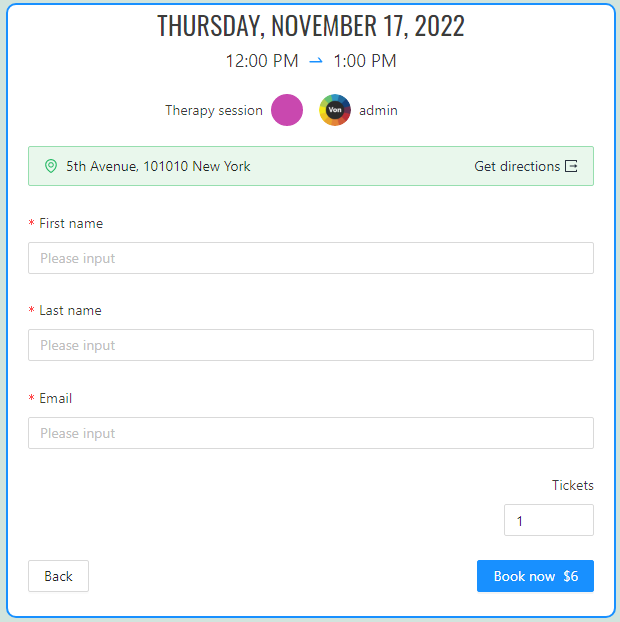
In our example, the Therapy Session service is configured with a time slot capacity greater than 1, allowing it to accept multiple tickets for the same time slot.
This means that customers can make reservations for the same time slot until the capacity is reached. If a price is configured, the final amount of the reservation will adjust accordingly based on the quantity of tickets selected. This flexibility allows for group bookings or multiple participants to be accommodated within the same time slot.
A service can be configured to have a time slot capacity greater than 1 while allowing only one reservation per customer. In such cases, the customer will not see the ticket selection field.
This configuration ensures that each customer can make only one reservation for the specified service, regardless of the number of available slots in the time slot.