Block availability during busy times
You have the option to block availability for your services during busy times recorded in your Personal Google Calendar.
Please note that this feature requires a connected Google Account. Make sure to connect your Google Account before proceeding.
TheBooking offers you the flexibility to choose a different Personal Google Calendar for each availability source, allowing for a highly customizable setup.
Here's how it works: Any event marked as BUSY in the personal Google Calendar will block the source availability for the corresponding time period. This offers great flexibility, as you can still have events marked as FREE that won't affect the availability of your services.
To set a Google Calendar event as busy or free, simply edit the event and choose the appropriate property.
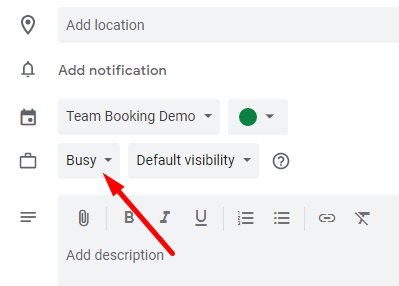
Depending on your availability setup, there are two different cases to consider:
Case 1: Availability provided through Google Calendar 3-way integration
- Go to the Availability > Google section.
- Note that each Google Calendar record (Source Calendar) has a Personal field associated with.
- In this Personal field, choose a specific Google Calendar in which events will block the availability for Source Calendar.
Case 2: Availability provided through Working Hours planner
- Go to the Availability > Working Hours section.
- Select the desired availability plan and access its Settings panel.
- In the Google Calendar integration tab, locate the option to choose the Personal Google Calendar.
- Select the appropriate personal calendar for the selected availability plan.