Connecting a Google Account
Authorize the plugin to operate with your Google Account.
Requires the configuration of a Google API Project.
Granting authorization for TheBooking to access your Google Calendar enables the plugin to retrieve data from any of your calendars.
If you have multiple Service Providers, who each have their own Google Calendar, they need to follow this authorization procedure individually while logged into their WordPress and Google Accounts. This is necessary for them to provide availability and allow the plugin to use their calendars.
Go to
Availability > Googlesection of the plugin and click theAuthorizebutton.If you're not already logged in to your Google Account, you'll be prompted to do so.
You'll see a consent screen explaining that the plugin needs access to your Google Calendars. Make sure to check the box allowing Google Calendar permissions.
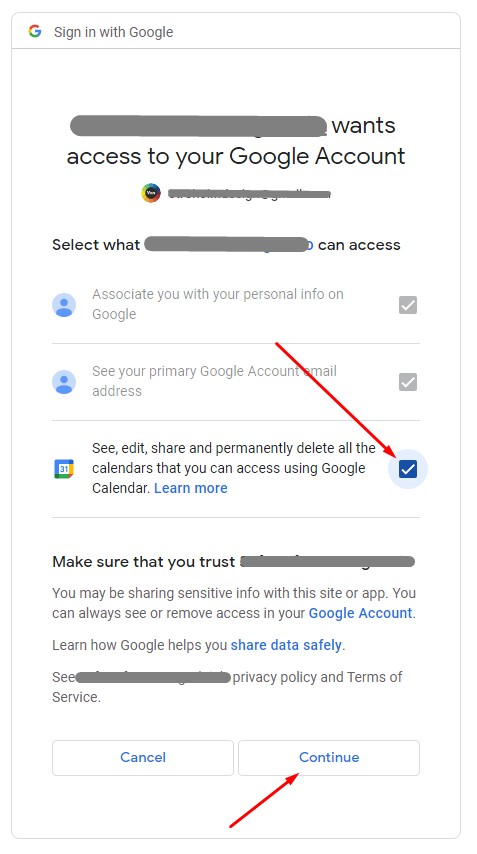
Click
Continue.If Google shows a warning that the app isn't verified, click on
Advancedat the lower-right corner and then continue.After you're redirected back to the plugin page, you'll see that your Google Account is connected, followed by a list of all the Google Calendars in that account.